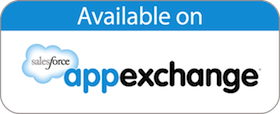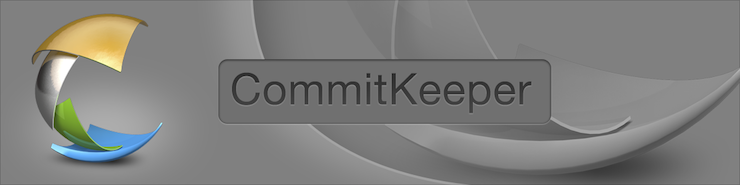
|
CommitKeeper Help |
What is it?CommitKeeper helps users make and keep their commitments. The software guides a conversation in which one person makes a request and the intended performer can negotiate a clear deliverable and due date. Users can track all the commitments they have made and the commitments due from others. Coordination is explicit, execution is improved, and nothing falls through the cracks. Who is it for?Any two or more people working together will have conversations that involve making commitments. Typically, a Requester asks a Performer to do something, or a Performer might make an offer to do something for a customer or supervisor. One or more Observers might be included so they can follow the conversation. All parties can benefit from using CommitKeeper to initiate, manage and store records of their commitments. How does it work?Any organization or team can use CommitKeeper to improve performance. Here, we explore the app using an example from a typical sales support scenario. In this first screen shot, we see that a sales executive, Alexa Hansen, has installed “Commitments” into her tab bar. |
||

|
||
|
Start by making a request When Alexa, acting as a Requester, clicks the Create New Request button, the New Request form appears. |
||

|
||
|
To make the request, Alexa chooses a Performer, optional Observer(s), fills out the form and clicks Send. Everyone involved in the commitment gets email notifications. She can also CC herself. |
||

|
||
|
The Performer responds to the request and makes a commitment In the sales support team, Brian Hurd, as Performer, clicks the link in the email, logs into Salesforce.com, and the Commitment Details screen appears. In our example below, Brian may agree to the commitment, make a counter-offer proposing a different date or scope, decline the request, or make a comment only, perhaps asking for more information before committing to the task. In our example below, Brian clicks Agree. |
||

|
||
|
After Brian makes the commitment, the system displays the Commitments screen, shown below. |
||
|
Track all commitments Due By Me and Due To Me A comprehensive dashboard lists all of the commitments, across all your projects, where you are a Requester, Performer, or Observer. You can quickly see who’s got the ball for the next action. If you need to take the next action to move the conversation along, the item is in your Due By Me list. If you’re waiting for someone else to take action, then the item will show up in your Due To Me list. The All Active list shows every commitment in your domain, and the Closed list shows archived conversations. Clicking on any of the column headings provides useful sorting of these lists. |
||

|
||
|
Everyone monitors the progress Once the parties have agreed on the scope of work and due date, the commitment is “in progress”. As work progresses, options are available for the Performer to report on progress, or request to amend the agreement, or to use the Status Update button to advise the Requester that something has come up that affects the delivery. Observers may only comment. Email notifications accompany every action. |
||
|
Deliver on the commitment |
||

|
||
|
When Brian, as Performer, is ready, he clicks the Deliver button on the screen above, signaling to the Requester that he has delivered on the commitment. The item moves from the Performer’s Due By Me list to their Due To Me list. What is "due to" the Performer at this stage is acknowledgement by the Requester of the delivery. |
||

|
||
|
The following screen shows the All Active list for Brian. The first commitment in the list is still in Negotiation, and Brian is an Observer (since he is neither Requester nor Performer). |
||

|
||
|
The Requester acknowledges the delivery The next action is for the Requester to acknowledge and assess the delivery. This is done by bringing up the Commitment Details screen, and accepting the delivery (OK and Close button) or requesting rework if needed. Closing the conversation moves the item to the Closed tab. |
||

|
||
|
The system archives the conversation After the transaction is complete, a complete record of the process is available in the Closed list for all parties involved. |
||

|
||
|
Other useful links:
|
||
|
© 2013, 2007 4Spires, Inc. |
||